How do I complete the Automated Verification Process?
At Ignition, providing the highest level of security for each of our members is a top priority for us. We may ask you to complete our super-easy automated verification process.
Check out the steps below on how to complete it:
1) Once logged in, click on the silhouette icon on the top right corner of the page.

2) Next to ‘Identity verification required’, click ‘Verify now’.
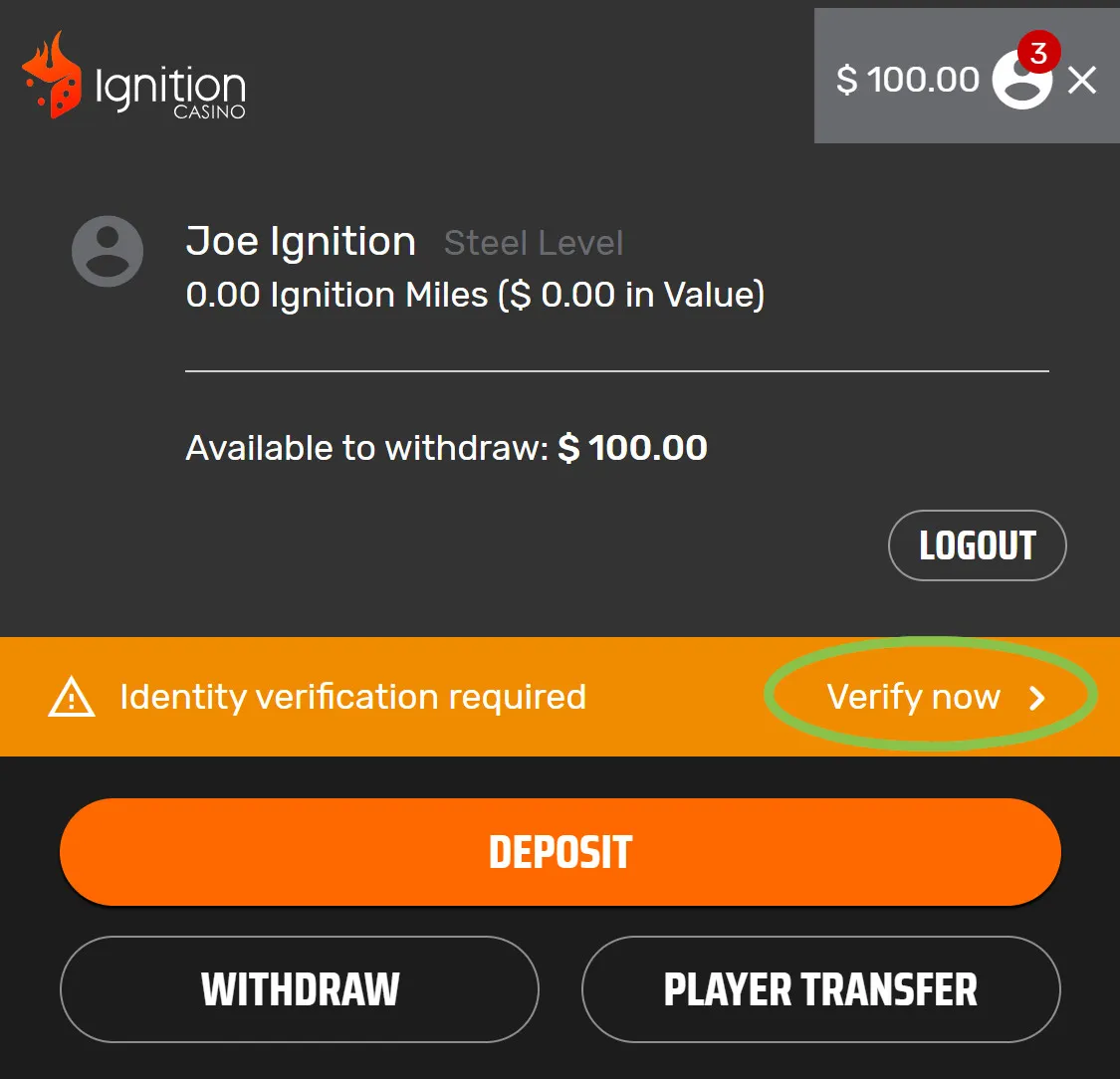
3) Once redirected to the beginning of the verification process, agree to the terms then click ‘Verify Me’.
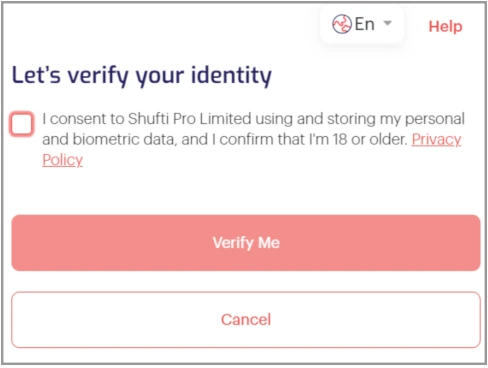
4) Choose the issuing country/region of your government-issued ID and select the ID type (Passport, Driver’s License, or Identity Card).
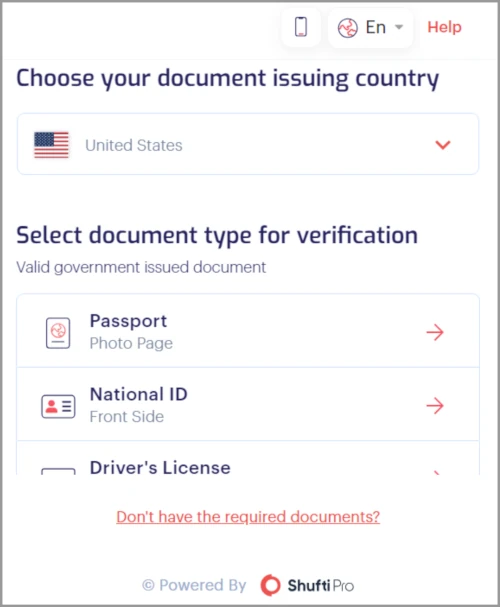
5) Once done, you’ll have the option to take a photo of the ID or upload a file. If you’re using a device that does not have a camera, you can proceed using your mobile device by clicking mobile phone icon at the top right-hand corner of the window and following the steps given.
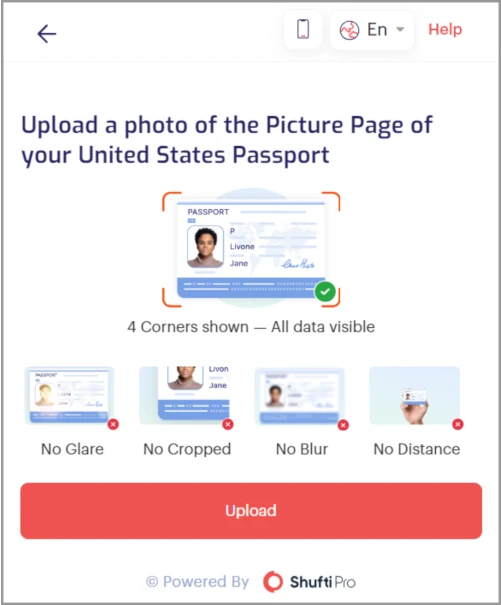
6) When uploading the file, you’ll be requested to provide a clear picture of the front and another with the back of your ID. Once you’ve confirmed that the images are okay, click ‘Confirm’ and follow the additional steps given.
RELATED TOPICS
Did you find what you were looking for?